This post is part of a series on this project. Here is the series so far:
I’ve been following and using Docker since it’s early days. I think 0.6 was one of the first releases I tried. That said, I’ve never actually had that much luck getting it deployed on meaningful parts of my infrastructure. Usually, I would start some new deployment of something with the intention of using Docker. Then I’d hit some issue which made it difficult (or at least more difficult than it should be). Either that, or I’d run some Docker containers as a testing deployment for a while and then pull them down. It’s safe to say my road to Docker has been long, winding and full of potholes!
Recently, I’ve been giving my infrastructure choices more thought. My main goals are that I want to reduce maintenance and keep the high level of separation and security I have between my different services. As detailed in my last post on my self hosting setup, I’ve been using LXD fairly successfully. The problem with this is really that LXD containers are more like virtual machines. Each container is a little Linux system which needs to be kept up to date, monitored and generally looked after. When you have one container per service this becomes a chore. In actuality I don’t have one LXD container per service. Instead I group dependent services such as databases with their parent. However, I’ve still ended up with quite a few containers.
Decisions, decisions…
I really like the separation I’m able to have by keeping my LXD containers on separate VLANs. Docker does support this via macvlan, but the last time I played with it I had to manually assign IPs to each container. It looks like Docker will now do this automatically. However, it allocates from it’s own IP pool and won’t use your DHCP server. This means I can’t assign IPs from my Pfsense firewall. Also having one public (LAN) IP per Docker service kinda sucks and I also don’t want to rely on just one project for the security of my system.
Additionally, I have the need to run at least one VM anyway for my virtualised Pfsense firewall. This brings me to the idea of running Docker inside VMs. Each VM can be assigned to the relevant VLAN interface and get it’s IP from DHCP. I also get the benefit of two levels of isolation using different technologies. I haven’t yet decided on whether to use Proxmox or Ubuntu Server+Libvirt+Cockpit for the host systems. Hopefully this will be the subject of a future post.
On To Today
All the above is pretty much background, because I actually don’t want to talk about my locally hosted stuff today. Instead I’m going to talk about my stuff in the cloud – specifically the hosting for this site.
I’ve used Linode since around 2011 when I set up my self hosted mail server. Since this time, I’ve hosted this site on a fairly standard LAMP setup on that same server. The mail server install is now getting on a bit, but being CentOS based it’s all still supported for updates until next year. However, in preparation for re-building the mail server I decided to move the web stuff out onto another server and run it in Docker. This basically gives me the same setup of Docker-on-VM as I have on my local infrastructure. Just the hypervisor UI differs – it’s all KVM underneath.
Since I was moving the site to a new server, I also decided to move closer to my audience. According to my Matomo statistics this is predominantly US based. To this end I span up a new $5 Linode (Nanode), running Ubuntu 18.04 in their New Jersey datacenter. This should also be pretty fast for European visitors (to be honest it’s lightning fast even from NZ).
Getting Going
After doing some pretty standard first 10 minutes on a server stuff, I set about installing Docker. Instead of installing via my usual method of adding the APT repository I decided to see how installing from a Snap would work in production:
$ sudo snap install dockerA few seconds later Docker was installed. However, I ran into a wrinkle when trying to add myself to the Docker group. Basically, it wouldn’t allow me to run Docker commands without root access (still). The solution is to add the Docker group before installing the Snap, so I removed it, added the group and reinstalled. So full instructions for installing Docker via Snap should more accurately be:
$ sudo addgroup --system docker
$ sudo adduser $USER docker
$ newgrp docker
$ sudo snap install dockerStacking Containers
I’d resolved to install the blog inside the official WordPress container and connect use mariadb for the database. Since I was moving my install over, it was slightly more complex than it would be for a clean install, but this article put me on the right track.
The main issue I encountered didn’t happen until I had the site running and was trying to get HTTPS running. Due to Let’s Encrypt’s HTTP verification this had to be done after the DNS settings were updated i.e. the site was live. This issue manifested as WordPress serving HTTP URLs for all links and embedded content. This leads to mixed content warnings/blocks in Firefox and Chrome. The issue seems to be common to any setup where HTTPS is handled by a reverse proxy. Basically, in this setup WordPress isn’t aware that it should be using HTTPS and needs to be told. Adding the following to wp-config.php fixes the problem:
$_SERVER['HTTPS']='on';I decided to use Traefik as my reverse proxy, which I’m quite pleased with. The automated service discovery is pretty awesome and will really come into it’s own on my other self hosted infrastructure. I also whacked a Varnish cache (from this Docker image) in between. So far I haven’t done much with Varnish, but it’s there for when I get time to tweak it.
Moving Matomo
I also moved my Matomo Analytics instance to the new server using the official Docker image. This gave me much less trouble than WordPress since I just allowed it to use the embedded Matomo version with my configuration file and database from the old install.
I connected Matomo up directly to my Traefik instance, without running it through Varnish, to avoid any potential issues with the cache interfering with my statistics. Traefik just worked with this setup, which was pretty refreshing.
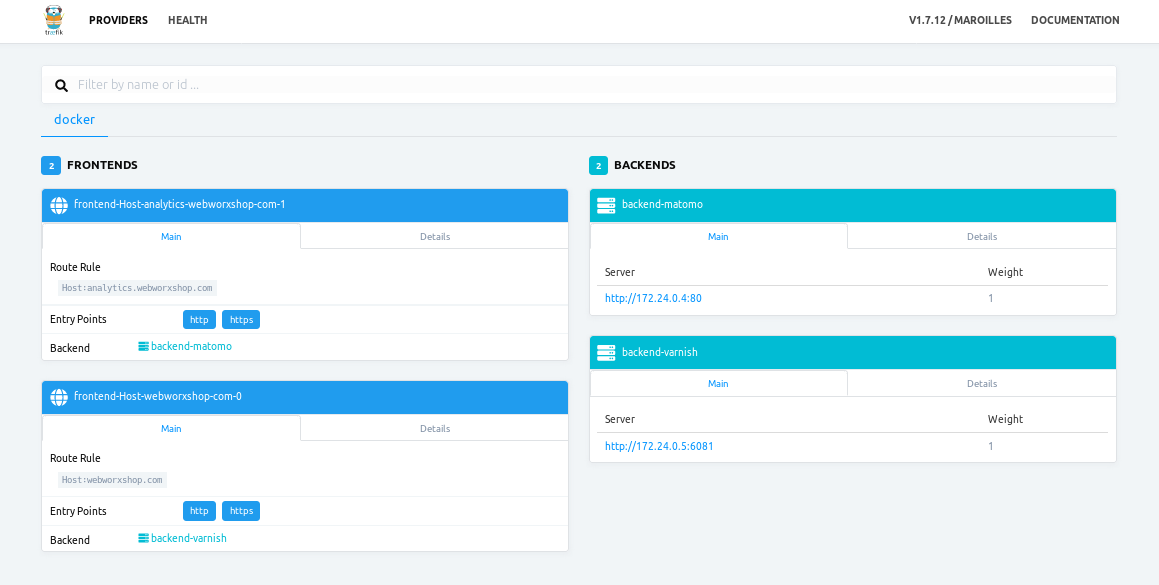
PSA: Docker will Ignore Your Firewall!
Along the way, I ran into another issue. Before I changed the DNS settings to make the site live, I was binding Traefik to port 8080 and accessing it via an SSH tunnel for making changes in WordPress. Since I had configured UFW to block everything (except SSH) when I set up the server, I thought this was a nice secure setup for debugging.
I was wrong.
I only noticed something was off because I happened to have the log output from Traefik open and saw random IPs in the logs. Luckily, the only virtual host I had configured at that point was localhost:8080 so all the unwanted visitors got 404 responses. Needless to say I pulled down all the containers until I could work out what was going on.
This appears to be a known interaction between Docker and any firewall utility (including both UFW and Firewalld). The issue is inherent in the way that Docker uses iptables to route traffic to your containers. Basically, the port forwarding rules go in the NAT chain in iptables. This means incoming traffic is re-routed before it hits the INPUT chain containing the rules from UFW/Firewalld.
I tried the fix suggested – disabling iptables support in Docker, but this completely broke inter-container connectivity (unsurprising, when you think about it). My solution for now is just to be really careful when binding ports. Make sure that any ports you don’t want to give access to the outside world are bound only to 127.0.0.1. There is also the DOCKER-USER iptables chain if you need more flexibility, but it means you need to use raw iptables rules.
This issue is a major security flaw and needs to be given more attention. Breaking administrator expectations of security like this is going to lead to loads of services being exposed to the big bad Internet that really shouldn’t be!
My Full Web Stack
Below is the docker-compose.yml file for my full web stack. I store any secret variables in an env.sh file which I source before running my docker-compose commands.
version: '3'
services:
traefik:
image: traefik:latest
volumes:
- /home/rob/docker-data/traefik/traefik.toml:/etc/traefik/traefik.toml
- /home/rob/docker-data/traefik/acme.json:/etc/traefik/acme.json
- /var/run/docker.sock:/var/run/docker.sock
ports:
- "80:80"
- "443:443"
- "127.0.0.1:8080:8080"
networks:
external:
aliases:
- webworxshop.com
- analytics.webworxshop.com
restart: always
varnish:
image: wodby/varnish:latest
depends_on:
- wordpress
environment:
VARNISH_SECRET: ${VARNISH_SECRET}
VARNISH_BACKEND_HOST: wordpress
VARNISH_BACKEND_PORT: 80
VARNISH_CONFIG_PRESET: wordpress
VARNISH_ALLOW_UNRESTRICTED_PURGE: 1
labels:
- 'traefik.enable=true'
- 'traefik.backend=varnish'
- 'traefik.port=6081'
- 'traefik.frontend.rule=Host:webworxshop.com'
networks:
- external
restart: always
wordpress:
image: wordpress:apache
depends_on:
- mariadb-wp
environment:
WORDPRESS_DB_HOST: ${WP_DB_HOST}
WORDPRESS_DB_USER: ${WP_DB_USER}
WORDPRESS_DB_PASSWORD: ${WP_DB_USER_PASSWD}
WORDPRESS_DB_NAME: ${WP_DB_NAME}
volumes:
- /home/rob/docker-data/wordpress:/var/www/html
networks:
- external
- internal
restart: always
mariadb-wp:
image: mariadb
environment:
MYSQL_ROOT_PASSWORD: ${WP_DB_ROOT_PASSWD}
MYSQL_USER: ${WP_DB_USER}
MYSQL_PASSWORD: ${WP_DB_USER_PASSWD}
MYSQL_DATABASE: ${WP_DB_NAME}
volumes:
- /home/rob/docker-data/mariadb-wp/init/webworxshop.com.sql.gz:/docker-entrypoint-initdb.d/backup.sql.gz
- /home/rob/docker-data/mariadb-wp/data:/var/lib/mysql
networks:
- internal
restart: always
matomo:
image: matomo:apache
depends_on:
- mariadb-matomo
volumes:
- /home/rob/docker-data/matomo:/var/www/html
labels:
- 'traefik.enable=true'
- 'traefik.backend=matomo'
- 'traefik.port=80'
- 'traefik.frontend.rule=Host:analytics.webworxshop.com'
networks:
- external
- internal
restart: always
mariadb-matomo:
image: mariadb
environment:
MYSQL_ROOT_PASSWORD: ${MATOMO_DB_ROOT_PASSWD}
MYSQL_USER: ${MATOMO_DB_USER}
MYSQL_PASSWORD: ${MATOMO_DB_USER_PASSWD}
MYSQL_DATABASE: ${MATOMO_DB_NAME}
volumes:
- /home/rob/docker-data/mariadb-matomo/init/analytics.webworxshop.com.sql.gz:/docker-entrypoint-initdb.d/backup.sql.gz
- /home/rob/docker-data/mariadb-matomo/data:/var/lib/mysql
networks:
- internal
restart: always
networks:
external:
internal:This is all pretty much as described, however there are two notable points:
- I went for separate mariadb containers for the databases for WordPress and Matomo. This is because the official mariadb container only supports creation of one database/user via environment variables. I’m not super happy with this arrangement, but it is working well and doesn’t seem to use too much memory.
- The
aliasesportion under the network configuration for the Traefik container allow the other containers to route internal requests back to themselves. This helps with things such as the loopback check in WordPress, which will otherwise fail.
That’s pretty much all there is to it!
Conclusion
Overall, I’m really happy with the way this migration has worked out. I’ve even been able to downgrade the Linode plan for the original server to the $5/month plan, since it now has less load. This means I’m paying the same as I was for the single server for two servers, although with half the RAM each. I think I paid an extra $2-3 during the migration period, since that took me a while to compete. Even that isn’t too bad.
I’ve already started on further Docker migrations on some of the infrastructure I have on my home servers. These should be the subject of further posts.
Leave a Reply